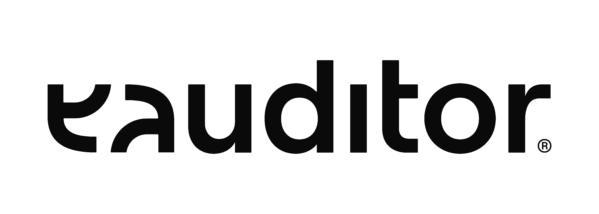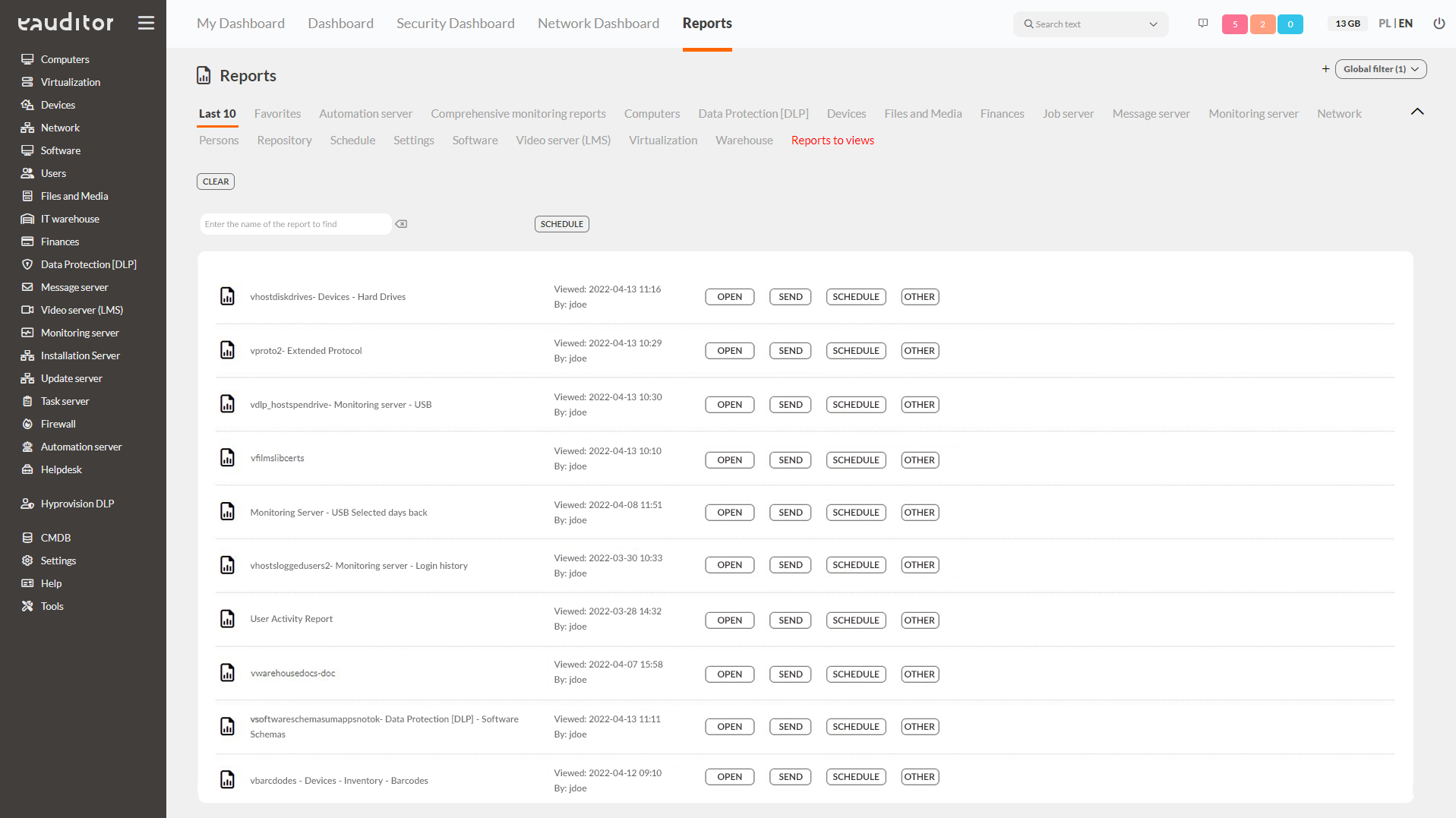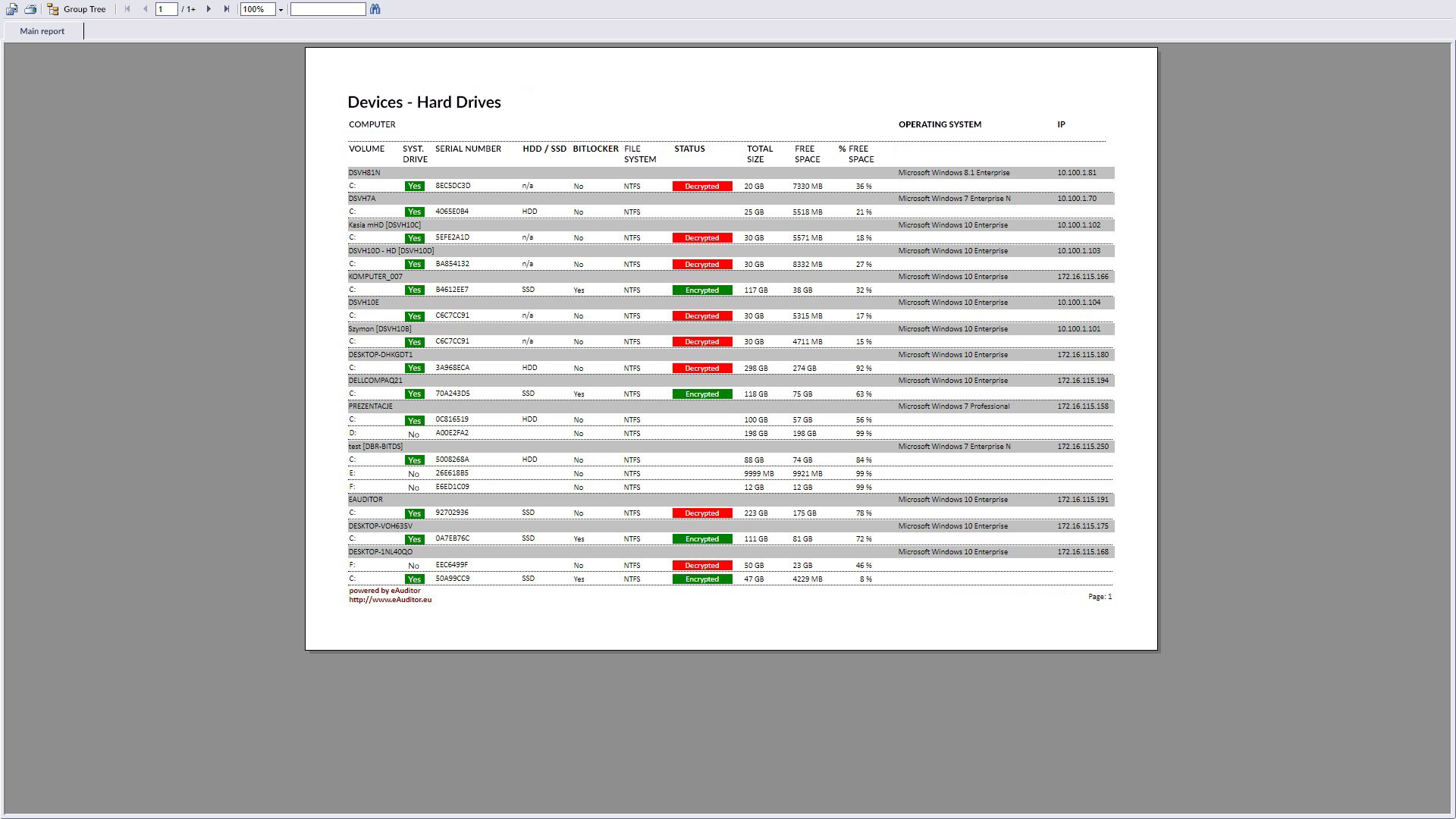Reports
- Predefined Reports
- Reporting Functions
- Report Parameters
- Advanced Reporting System
- User Activity Report
Table of contents
What are the reports?
Reporting in eAuditor allows you to get comprehensive information on each tab in the console. Reports can be generated at will for all views. The system also allows you to define a schedule to generate reports automatically.
Predefined reports
There are 216 predefined templates available in the eAuditor system. They make it possible to obtain very demanding and complex statements. It is possible to group data, search, scale, print and export them.
Reporting Features
The system allows you to recalculate the report through the database. This is a very fast solution that allows reports to be used on any computer with an Internet browser. The finished report is presented as an HTML view.
Report parameters
The report can have built-in static parameters (statically defined) and dynamic parameters (retrieved from the database at run time).
Parameters allow you to obtain more precise summaries – for selected users, organizational structures, time periods.
Expanded reporting system
Built-in report scheduler allows you to send reports by e-mail and save them in any location. Allows you to get comprehensive information on each tab in the application.
Benefits
Want to see the full list of predefined reports? Visit our dedicated page: https://www.eauditor.eu/en/list-of-reports